Source: Pedzai, C. (2024). UX/UI projects for beginners #6: Food App. Retrieved from https://uxdesignmastery.com/ux-ui-projects-for-beginners-6-food-app/

Client OhSoYum
We are looking to create a food delivery app that will allow users to order food from their favorite restaurants and have it delivered to their doorstep. The app will need to be user-friendly, visually appealing and efficient. “Online food delivery has become a $200 billion global industry, yet there is still plenty of room for growth as people increasingly opt for the convenience of delivery.” – Bloomberg
Success Metrics to Consider:
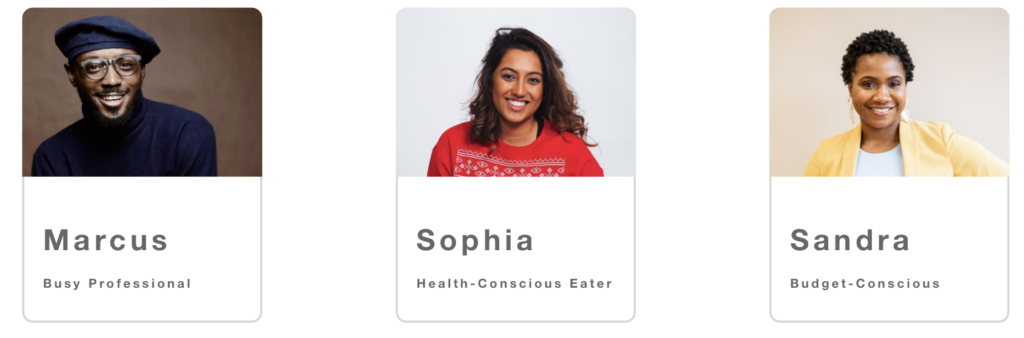
Marcus Lee, 32 | Busy Professional
NEEDS
She does not have the time to cook and prefers to order food online for convenience. They prioritize quick and reliable delivery and are willing to pay more for premium services. She is health conscious and wants to eat healthy meals. She also has a tight budget and wants affordable options.
Sophia Patel, 37 | Health-Conscious Eater
NEEDS
A college student who prioritizes healthy eating and has specific dietary restrictions. They are always looking for options that fit their lifestyle and are willing to pay more for high-quality, healthy food. On a tight budget and wants affordable options
Sandra Jenkins, 35 | Budget-Conscious
NEEDS
She has two kids and a busy job. She needs an app that offers healthy options for her family as well as quick and convenient delivery options on a limited budget. She wants to feed her family healthy meals but doesn’t have the time or energy to cook after a long day at work.
IOS guidelines
Click Here<https://developer.apple.com/design/human-interface-guidelines/ios/visual-design/adaptivity-and-layout/)
Android guidelines
[Click Here](https://material.io/design/usability/accessibility.html#hierarchy>
These are the references that our company would like the app to follow in terms of structure and layout. It will be your job to replicate something close to these examples but add your creative flair.
• Onboarding screens—These screens introduce the app to new users and explain how to use it. They might include a welcome message, an explanation of the app’s features, and instructions on how to create an account.
• Home screen—This is the main screen of the app that users see when they open it. It might include a search bar, categories for different types of food, and a list of popular restaurants.
• Restaurant details screen—When a user selects a restaurant, they are taken to a screen with more information about that restaurant. This might include the menu, photos of the food, and reviews from other users.
• Ordering screen – This screen will allow users to place an order from the restaurant they’ve selected. It might include options for customization, like choosing toppings or specifying dietary restrictions.
• Payment screen – After a user has placed an order, they will need to enter payment information. This screen might include options for different payment methods, like credit card or PayPal.
• Order tracking screen – Once an order has been placed, users will want to know when it will be delivered. This screen might include real-time updates on the status of the order, like when it’s being prepared, when it’s out for delivery, and when it’s been delivered.
• Profile screen—This screen will allow users to manage their account information, such as their name, address, and payment methods. It might also include options for viewing past orders and saving favorite restaurants.
