We all like to be organized, so help the readers of your document find their way around with ease by including a simple numbering system.
First, you’ll need to set up a Master Page.
You’ll notice in the Masters Panel (which sits at the top of the Pages Panel, go to Window > Pages to open) that there is already a default Master page, called A-Master, which was created along with your new document. That’s useful! We can apply our page numbers to that. Double-click the page icon to the right of the A-Master name to bring up the Master Page on screen. If your document had Facing Pages checked in the New Document window, there will be two pages forming a facing spread. If not, there will just be a single page.
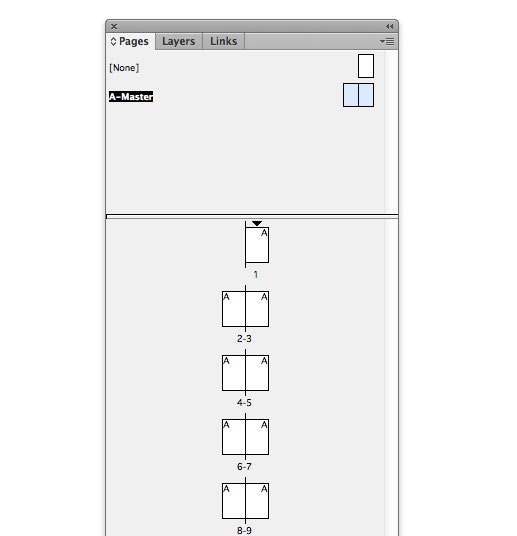
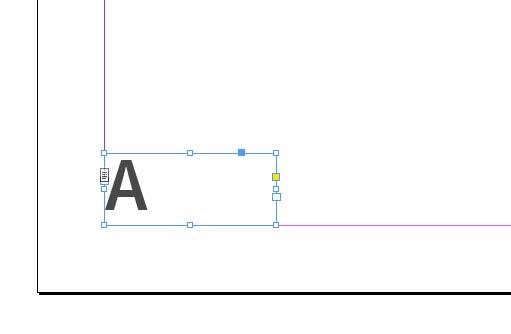
Select the type tool (t) from the tools panel (Window > tools) and drag to create a small text frame. Position this at the bottom of the page, centrally on a single- page spread, or in opposing corners on a facing spread.
With your cursor sitting in the text frame, go to the top menu and type > insert special Character > Markers > Current Page number. A default A character will appear in the frame.
You can apply formatting to your page number marker using the options available to you in the Character Formatting Controls panel (see Page 6). Once you’ve done that you can apply the Master to pages in your document. All pages with the Master applied to them will show the relevant page number.
To apply the Master to individual pages, drag and drop the Master’s page icon in the Pages Panel, dropping the icon onto the relevant page icon within the same panel.
To apply to a group of pages, click on the group of three bars at the top-right of the Pages Panel to open a drop-down menu. Select apply Master to Pages… and enter your desired page range in the apply Master window.